User's guide
20 November 2024
This guide provides a quick introduction to using this site, configuration and formatting articles (with markdown).
Using PPost
When writing a new post it goes to drafts. From here, viewing the post, it can be edited, published (made viewable to those not logged in) and deleted.
Customising PPost
This site can be configured using a special post in drafts named -site-settings-.
The config format is a header line followed by some content. The possible config headers are:
[title]The site’s title. This option accepts valid markdown.
[description]The description of the site that sits between the site title and the list of articles. This option accepts valid markdown.
[title] Trains of London [description] A blog where I discuss my favourite **trains** in and around London. > this is a good blog[custom-css]Custom CSS modifications to append to the existing stylesheet.
For example add the following to remove the login nav link
[custom-css] #nav-login {display:none}[nav]A navigation bar to customise. This option accepts valid markdown.
The recommended method of configuring this is with a list of links:
[nav] <li> [my post](/p/path-to-post) <li> [see this](https://example.com)
Keyboard Shortcuts
There are number of accesskey-based
shortcuts where a couple keys are pressed before a single letter to trigger a link
(on Macs the keys are Control + Option),
Everywhere
h- go to the home paget- go to the tags pagel- go to the login page
Logged In
d- go to the drafts pagen- go to create a new post
On a Post
e- edit the postp- publish the postx- delete the posts- submit the post
Exports
Navigate to /export or click the button on the drafts page to download a
backup of the database.
Then use something like the following to dump the $DB_FILE to markdown files.
for item in $(sqlite-utils $DB_FILE "select slug, displaytitle, markdown from posts"); do
file="$(jq .slug <<< "$item").md"
printf "# $(jq .displaytitle <<< "$item")" > "$file"
printf "$(jq .markdown <<< "$item")" >> "$file"
done
Markdown Guide
The content on this site is written in markdown - even this page (click “edit” next to this page’s title to see its markdown contents). Markdown is a format for writing structured documents.
Standard HTML can always be used here for more control than markdown gives.
Here is a quick run through of some ways you might use it:
Formatting:
_italics for emphasis_
italics for emphasis
**embolden this text**
embolden this text
# Heading 1
## Heading 2
### Heading 3
>You can quote me on this
You can quote me on this
```
A code block is marked by a fence of backticks
and can be coded "inline" using `single backticks` <-
```
Bullets:
* Any
* Old
* Order
- Any
- Old
- Order
1. Numbered
1. Auto-
1. Magically
- Any
- Old
- Order
Links and Images:
[the link words](https://wikipedia.org)
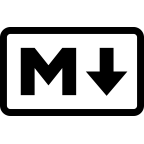
![]()